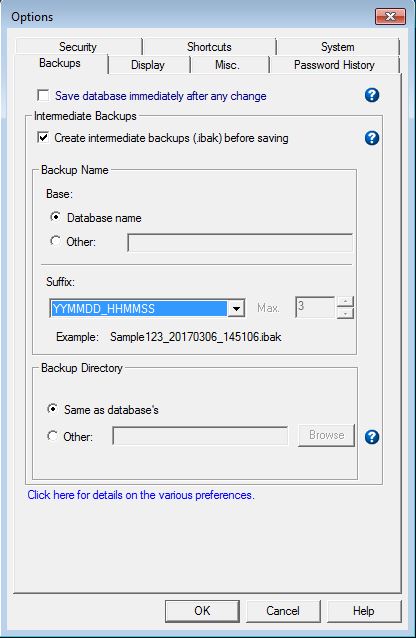
The Backups Tab allows you to configure how automatic backups are created and managed.
When Checked, the database will be saved if there is any change
e.g. add, delete, duplicate, edit or rename of an entry or group as
well as if any entries/groups are added/moved via import or Drag &
Drop. When this is used, enabling "Create intermediate backups" is
recommended, as this helps protect against disk problems.
Note that changes made via the Compare database results dialog
will not cause a database save for each action, but only
after the compare results dialog has been closed.
When checked, Password Safe will copy the database before each save. The names and location of the backup copies are defined in the following fields, as well as how many previous copies will be kept.
The names of the backup files consist of Base (by default, the name of the database without the .psafe3 extension), and Suffix (none, a running count, or the date/time of the backup). Here you can configure what the backups will be named, and how many will be saved. Password Safe will automatically erase the oldest databases beyond the number of backups that you specified. Note that Password Safe will only erase old databases if the suffix is an incremented number (running count).
By default, Password Safe will store the backups in the same directory as the currently open database. In this field you can specify an alternate location, such as a special backup directory, network drive, disk-on-key, etc. Of course, you must have write permission to the location you specify.
You may also use environment variables in defining the alternate location
for example: "%homedrive%%homepath%\Documents\PWS Backups\". If you use these
variables, the expanded path will be shown underneath once you navigate to a different
control on this tab.