To change a master password (referred to as "Safe Combination" in older versions), first open up the database whose password you wish to change. Once opened, go to the Manage menu and select Change Master Password. The following window will be displayed:
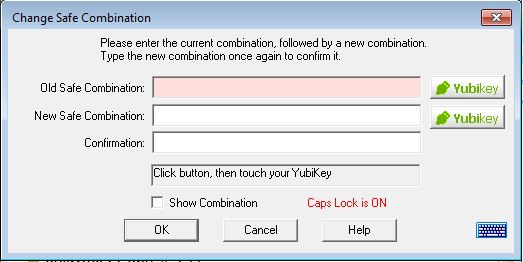
Note: If you do not have a YubiKey, then the YubiKey buttons will not be displayed, and you can ignore the description of their use below.
You should now enter the current master password, followed by the new master password (twice, for confirmation). The master password can be entered using the physical or virtual keyboard.
Password Safe has a built in check for what it considers to be weak master passwords. In general, a master password (like any password) should consist of mixed case characters with at least one number or special character (such as those found above the number keys on a keyboard). If a master password is entered that the program considers weak, it will prompt for confirmation. You may the option to accept the originally entered (weak) password, or to enter a new one.
On checking the "Show Mast Password" box, the contents of old and new master passwords will be visible in clear and the confirmation edit box is disabled as no longer necessary.
For YubiKey users: In addition to changing the master password as described above, this window allows you to add or remove YubiKey authentication, add or remove additional password authentication, as well as switch the YubiKey that is used to access the current database. Following are instructions for each of these actions:
To convert a Password Safe database that is accessed using a Master
Password to YubiKey access:
To change the PasswordSafe database so that it is only protected by a master password:
Password Safe can use YubiKey as the only access mechanism, or along with a conventional password. To change from one to another:
To switch from one YubiKey to another:
Notes: