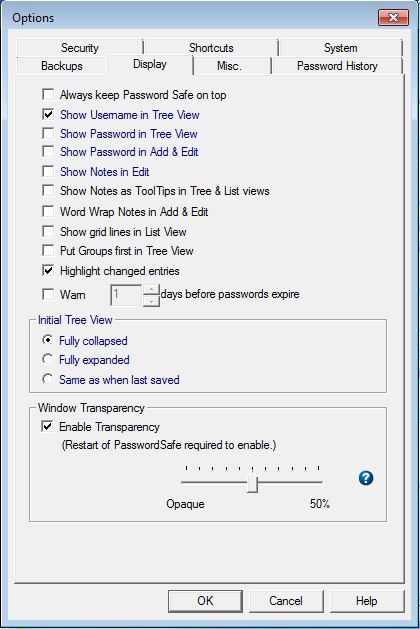
Functions within the Display Tab control how Password Safe and password items are displayed.
If checked, maximized Password Safe will always be the top most window displayed in the monitor, regardless of what other window may have focus.
If checked, usernames will be displayed in square brackets following the item's name in the Nested Tree view.
If checked, passwords will be displayed in curly braces following the user's name in the Nested Tree view. However, this option is strongly discouraged in environments where passers-by can view the monitor.
If checked, notes to an hovered item will be shown.
If checked, passwords that would be hidden in the Add Entry and Edit/View Entry dialogs will be visible by default. You can display or hide the password for a specific entry by clicking on the "Show/Hide" button in the dialog.
If checked, notes will be displayed by default in edit dialog. If not, you will need to click on the Notes field in order to view the text there.
If checked, the words will automatically be wrapped in the window, without an horizontal scroll bar. If not checked, an horizontal scroll bar will appear, if necessary.
If checked, a light grid line will be shown in the display list, making it look like a spreadsheet.
By default, your entries are displayed in strict alphabetical order in the tree view. When this option is selected, all the groups will be displayed first (in alphabetical order), followed by all top-level entries.
As long as entries are not saved, they will be shown highlighted. If you checked "Save database immediately after Edit or Add" in the Backup tab, entries will never be highlighted, because they get saved immediately.
If checked, Password Safe will scan all entries when reading a database (typically when starting up), and display a list of the whose expiration date is N days or less from the current date.
This determines how your entries will be displayed in the tree view when you open the database.
The default is disabled. Onced enabled, Password Safe must be restarted for it to take effect and for a value to be set.
If enabled, the value specified is the percentage of Window transparency. 0% means normal fully opaque and 100% is totally transparent and invisible. Values greater than 50% are not supported. Note: This only applies to the main dialog window. All other dialogs, message boxes and menus will always be fully opaque.
It is suggested that a value between 20% and 40% may be most beneficial.